How to Use Earphones on iPhone-Earphones on iPhone are an essential accessory for many users, whether for listening to music, taking calls, or enjoying podcasts while on the go. With different types of earphones available, such as wired and wireless models, it’s important to understand how to use them correctly to make the most out of your iPhone experience. This guide will walk you through everything you need to know about using earphones on iPhone, from connecting them to adjusting settings and troubleshooting common issues.
1. Understanding the Types of Earphones for iPhone

Before we dive into the practical steps, it’s important to know the different types of earphones available for iPhone users. Apple offers both wired and wireless earphones, each with its own set of features.
Wired Earphones on iPhone
Apple’s wired earphones, such as EarPods, feature either a 3.5mm headphone jack (for older iPhone models) or a Lightning connector (for newer models without a headphone jack). These earphones are simple to use, offering a direct connection to your iPhone.
Wireless Earphones on iPhone
Wireless earphones, such as AirPods and AirPods Pro, connect to your iPhone via Bluetooth. These earphones provide more freedom and convenience since there are no wires involved, making them perfect for activities like jogging, commuting, or simply enjoying music without tangling cables.
2. How to Use Wired Earphones on iPhone
Using wired earphones on iPhone is easy, and the setup depends on your iPhone model.
Connecting Wired Earphones to iPhone
- iPhones with a 3.5mm Headphone Jack: Simply plug the 3.5mm jack of your earphones into the headphone port.
- iPhones with a Lightning Port: If you have a newer iPhone model without a headphone jack (iPhone 7 and beyond), use earphones with a Lightning connector. Plug the Lightning connector into your iPhone’s charging port.
Adjusting Volume and Playback
Most wired earphones on iPhone come with a built-in remote for controlling playback and volume. Here’s how you can use it:
- Play/Pause Music: Press the center button on the inline remote.
- Skip Tracks: Double-press the center button to skip to the next track.
- Adjust Volume: Use the volume buttons on the remote to increase or decrease sound.
- Answer/End Calls: Press the center button once to pick up or hang up a call.
Using Earphones with Siri
If your earphones have a remote, you can activate Siri by pressing and holding the center button. You can then use Siri to adjust volume, play specific songs, or even ask questions without touching your iPhone. (Read More: Budget Smartphones with Pro-Level Cameras: What to Buy in 2024)
3. How to Use Wireless Earphones on iPhone
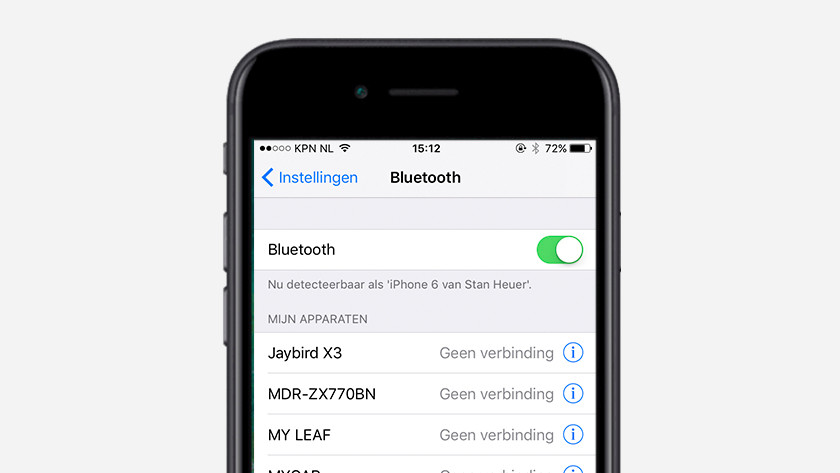
Wireless earphones, such as AirPods, offer more flexibility since they don’t rely on cables. Here’s how to set them up and use them with your iPhone:
Pairing Wireless Earphones with iPhone
- AirPods and AirPods Pro: Open the charging case, and press and hold the small button on the back until the LED light begins flashing white.
- Go to Settings > Bluetooth on your iPhone and select your AirPods from the list of available devices to pair them.
Automatic Pairing
Once paired, AirPods automatically connect to your iPhone whenever you open the case, provided Bluetooth is enabled on your device. If you’re using iCloud, they will sync across all your Apple devices.
Using Siri with Wireless Earphones
One of the best features of wireless earphones on iPhone, particularly AirPods, is the integration with Siri. You can activate Siri hands-free by saying “Hey Siri” or by double-tapping the earphones (depending on your AirPods model). You can ask Siri to change the song, adjust volume, or make a call, all without touching your device.
Controlling Playback with Wireless Earphones
- Play/Pause Music: For AirPods, double-tap one of the earphones to pause or play music.
- Skip to Next Track: Double-tap and hold on the AirPods.
- Adjust Volume: Use the volume controls on your iPhone or ask Siri to change the volume. (Read More: Is the Apple Headset Worth the Hype? A Deep Dive into Its Advanced Features)
4. Enhancing Your Experience with Earphones on iPhone
To get the best experience with your earphones on iPhone, consider these tips:
Optimize Sound with Ear Tip Fit
If you’re using AirPods Pro, experimenting with different ear tips can enhance sound quality. AirPods Pro come with multiple sizes of silicone tips to ensure a comfortable and secure fit, which is crucial for the best noise isolation and bass response.
Noise Cancellation on AirPods Pro
For a more immersive listening experience, the Active Noise Cancellation feature in AirPods Pro blocks out background noise, allowing you to focus on your music or podcast. To activate it:
- Press and hold the force sensor on the stem of your AirPods Pro.
- Toggle between Noise Cancellation and Transparency mode to suit your environment.
Using Transparency Mode
Transparency Mode allows you to hear the world around you while still listening to music. This is ideal for situations where you need to stay aware of your surroundings, such as walking in busy streets or exercising outdoors. (Read More: Apple Headset Revolution: How Apple’s New Headset is Changing the Game in 2024)
5. Troubleshooting Common Issues with Earphones on iPhone

While using earphones on iPhone is usually straightforward, there may be times when things don’t work as expected. Here are some solutions to common problems:
Earphones Not Connecting to iPhone
- For Wired Earphones: Ensure the connector is securely plugged into your iPhone. If using a Lightning connector, make sure there is no dust or debris blocking the port.
- For Wireless Earphones: Make sure Bluetooth is enabled on your iPhone. Try turning Bluetooth off and on, and if that doesn’t work, unpair and then re-pair your earphones.
Sound Issues
- For Wired Earphones: Check the remote and cables for any visible damage. You may need to clean the headphone jack if there’s dirt blocking the connection.
- For Wireless Earphones: If sound is not clear, try resetting the earphones by holding the pairing button until the LED flashes amber and reconnecting them.
Battery Issues with Wireless Earphones
If you’re using AirPods and the battery runs low, place them back in the case to charge. Keep an eye on the charging status by checking the Battery Widget on your iPhone.
Conclusion article How to Use Earphones on iPhone
Using earphones on iPhone can greatly enhance your overall experience, whether you’re listening to music, making calls, or enjoying your favorite podcasts. By understanding the different types of earphones available and knowing how to set them up, control playback, and troubleshoot common issues, you can make the most of your earphones on iPhone. Whether you prefer wired or wireless options, Apple provides a variety of earphones to meet your needs, offering convenience, comfort, and high-quality sound.




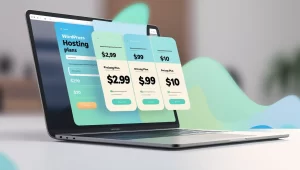
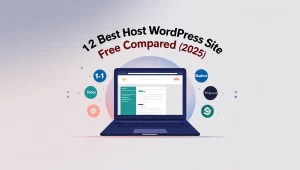
More Stories
10 Things All Hosting on VRBO Need To Know
Exploring the Best Artificial Intelligence Sites for Cutting-Edge Research
Camera Repair New York: Where to Fix Your DSLR, Mirrorless, and Film Cameras